
Your ultimate Wi-Fi Calling guide: tips & tricks from Tello
Wi-Fi Calling may not be a stranger to you, especially since it was rolled out on Tello.
Come join us as we explore the wonders of Wi-Fi Calling, the lifeline that keeps us connected when our signal is weak. It’s also our passport to lower phone bills when we’re abroad.
As we believe it is a real hero in the telecom world, we compiled the ultimate Wi-Fi Calling guide for you. From valuable tips and tricks to some great troubleshooting techniques, get ready to discover everything you need to know about Wi-Fi Calling.
What is Wi-Fi Calling?
There’s no other way to start this guide but with the basics: what is Wi-Fi Calling?
Wi-Fi Calling is a service that allows users to make or receive calls by using Wi-Fi networks, as opposed to the phone’s carrier network. Or, in other words, making a call is done via the internet, and not a cell tower. The same theory applies to texting, as SMSes can also be sent and received using this technology.
A little bit on the tech side:
Wi-Fi Calling uses the VoIP (voice over internet protocol) technology, meaning that the voice (or text) signals are turned into data packets and sent through a Wi-Fi network, using an ISP (Internet Service Provider). The signals are then sent back to the cellular network and then, they reach the recipient.
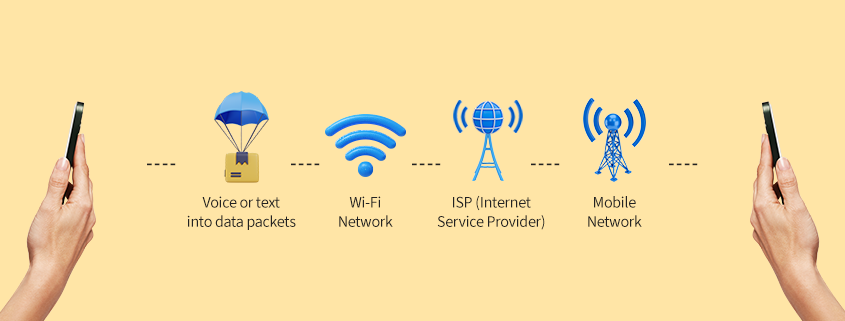
Wi-Fi Calling is a great and innovative alternative way to stay connected both domestically and internationally. It is an awesome option whenever you are in a remote area and you have a weak signal. It also works as free roaming, keeping you away from huge costs whenever traveling.
And if that is not cool enough, there’s more to it! You don’t even need to download any apps or go through complicated settings in order to use it.
Benefits of Wi-Fi Calling
Take a deep dive into the benefits of Wi-Fi Calling and see why it’s so appreciated:
- Extended coverage: Whenever you’re in an area with a weak signal, Wi-Fi Calling can help you out a lot. You’ll be able to make calls from more places, even where the cell network doesn’t offer you coverage.
- Money-saver: Wi-Fi Calling is a valuable companion whenever traveling, as it keeps your phone bills low and does not charge you anything extra.
- Great call quality: As Wi-Fi Calling uses an internet connection to transmit the voice packets we discussed earlier, it has the ability to deliver great audio quality. If you already have a good broadband connection at home, Wi-Fi Calling can enhance your calling experience with great quality in every conversation.
- Seamless helper: Wi-Fi Calling doesn’t need any additional apps to work and, with Tello, it comes free of any charge.
- Uninterrupted transitions: A cool thing that Wi-Fi Calling does is that it can switch from the cell tower signal to the Wi-Fi one. The best signal will be chosen over the other one, in a seamless way. This can also happen in the middle of your call but you won’t even know it’s there. The transition kicks in automatically and the user experience stays the same. Cool, right?
How to & Setup
Rest assured, this part is easier than you think, only one toggle and some taps away.
To kick things off, you’ll need your compatible device and a good Wi-Fi network. The definition of a good Wi-Fi network? A stable and secure, password-protected network with a good connection.
You’ll also need a carrier that allows you to use this feature. Tello ticks all the boxes, so we’re ready to start the setup!
Go to your phone’s Settings in order to enable Wi-Fi Calling:
iOS team, you will need to follow these steps: Settings → Cellular/Phone → Wi-Fi Calling → Toggle on Wi-Fi Calling.
Android team, here are yours: Settings → Networks & Internet → Mobile network → Advanced → Wi-Fi Calling → Toggle on Wi-Fi Calling.
Another important thing you’ll have to take care of is setting up your E911 address. You’ll need to fill it in on your Tello account: My Tello » My Settings. The purpose of this is to ensure that emergency services have access to your address, so it is advised to always keep it updated.
If any challenge comes across, we’ve got plenty of solutions. Keep reading!
Using Wi-Fi Calling
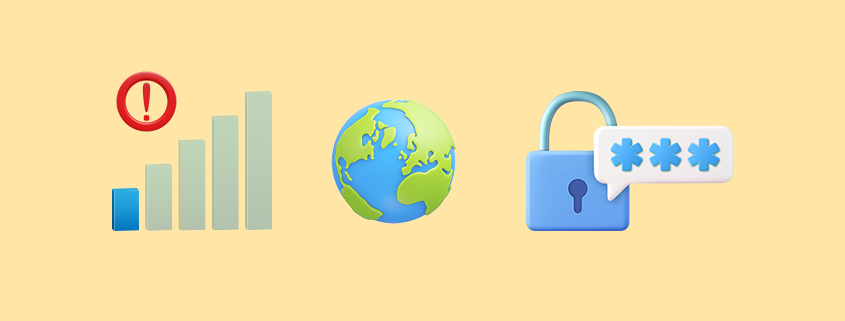
There are three main reasons to use Wi-Fi Calling:
📶 Numero uno, whenever you’re in the US and losing signal or in weak-signal spots
There’s nothing extra you need to do in order to keep yourself connected. After activating Wi-Fi Calling on your phone, it will help you out whenever you have bad cellular reception or you are in a dead zone. Wi-Fi Calling is a great backup as long as Wi-Fi is available.
🌍 Reason number two: avoid any extra charges while traveling and use it as a “free-roaming” option
Wi-Fi Calling is your ideal (and free!) alternative to roaming, as it will help you out whenever you’re traveling and you have a good Wi-Fi network available. Also, you’ll need to check the country you’re traveling to so that there are no restrictions in terms of using Wi-Fi Calling.
There are countries where the ISP (Internet Service Provider) can block the traffic for Wi-Fi Calling. In this case, we suggest you contact the ISP.
Bonus points: You can even activate and use Tello from abroad, with the help of Wi-Fi Calling.
We’ve covered the topic right here if you want to learn more.
🔑 And, number three, Wi-Fi Calling is a great helper if you need to receive One-Time Passwords (OTPs)
Wi-Fi Calling is your needed companion whenever you need to receive OTPs from banks and financial institutions, service providers, and other organizations or applications. Also, the same applies to Two-Factor Authentication or 2FA Services. You can receive these types of text messages if you have successfully set up Wi-Fi Calling & text. If Wi-Fi Calling & texting is working for you while abroad and you’re receiving SMSes as usual, there should be no problem for you to get texts from your bank for verification.
You can use Wi-Fi Calling with Tello if the following conditions are met:
✅ your device supports Wi-Fi Calling which the majority of Tello-compatible phones do.
✅ you have enabled Wi-Fi Calling on the device.
✅ you have registered an E911 address in your Tello online account (or through your phone Menu).
✅ the Wi-Fi network you are using allows Wi-Fi Calling. Obviously, this is not within Tello’s control or responsibility.
How does Wi-Fi Calling work with Tello?
Using Wi-Fi Calling comes at no extra cost, whether it’s for calls or minutes.
It’s simply taken from your existing plan balance or your Pay As You Go balance, whichever applies to the activity.
For example, if you receive any calls (no matter where from) or if you call the US or any of the 60+ included international destinations then the minutes of those calls will be deducted from your minutes’ plan balance.
Tello Troubleshooting Tips
If any hiccups come across during setting up or using Wi-Fi Calling, check the list below in order to solve it:
💡 Dropped calls or interrupted connection
If this issue appears, there are a few things you’ll have to check.
Firstly, start by checking your Wi-Fi connection. Make sure the connection and signal strength are good. If possible, switch to a stronger network. Also, check your router and its placement to make sure everything is ok with it.
Keep in mind that the internet connection can either suffer from overload or you can lose the connection at some point. So, make sure none of this happens in order for the call to work well.
Now, back to your own device. Make sure your software is always up to date and you’re using the latest version, in order to have a good Wi-Fi Calling experience.
💡 Wi-Fi Calling not working or you’re not able to set it up
Firstly, make sure that you don’t have any device or network restrictions. Ensure your Wi-Fi connection works well and there’s no interruption or overload.
After that, make sure you follow correctly all of the steps. Also, don’t forget about setting up your E911 address.
Moreover, on some routers, it is required to have the “IPsec passthrough” option enabled to allow the usage of Wi-Fi Calling over the local network. This applies in the case of monitored networks, such as office environments.
💡 Higher battery usage whenever abroad
Whenever you’re out of the country and you’re using Wi-Fi Calling, you might notice that your battery is lasting less than usual. What is happening right there is that, while abroad, your phone is continuously trying to find a network in any given country and that’s using a lot of battery.
So, you will have to select a local operator by following these steps:
For iOS: Go to Settings > Mobile Data > eSIM selection -> Network selection -> Turn off Automatic -> Manually pick a local network (any).
For Android: Android: Settings – Connections – Mobile network – Network operators – Toggle OFF – Select operator
Oh, and don’t forget about our 24/7 Customer Support department and our awesome Reddit community, in case you need any help.
So, ladies and gents, techies or not, we hope that we’ve covered it all in this ultimate guide to Wi-Fi Calling.
Don’t forget to drop us a line below if you ever have any questions!




By choosing any of your wi-fi plans offered ,
-What the client receive from you?
-What the client should have to can start with one of your offers
– What the client should do with
the previous provider (ISP) internet & phone ( spectrum) ?
Cancel its service & look for only new internet provider?
Hope you understand my situation & advice with solution.
Thanks, Happy Holidays.
Hi there Abdellah,
1. If the client switches to Tello, firstly, will get amazing prices for the service we offer, 24/7 live human Customer Support, assistance with everything, coverage almost everywhere within the US, free international calls to 60+ destinations around the world and a token of appreciation from us.
2. In order to start, an account is needed. Therefore, on our website, you can create your account, select the plan you want to have, bring your own phone or get a new one from our website and starting with our service.
3. If you want to transfer your old phone number to us, then the service with the old provider will be automatically canceled once the number is ported over to Tello. You just need your port out information from your current carrier.
If you need further assistance, feel free to contact our Customer Support Team available 24/7.
We appreciate your business!
What I find the most brilliant feature, but you don’t advertise that anywhere, is that when used abroad, where I have different plans with foreign providers the WiFi calling feature uses your local data plan. So even when you are not on WiFi your US number still works.
Yaay!
Thank you for sharing this with us!
We are happy you’re enjoying our Wi-Fi calling feature!
But what about security of WIFI calls and texting?
Some FREE wifi places, ex. McDonald restaurant, might have poor protection, and my private call or text could be EASILY, and then published on Internet, and can ruin my reputation. Also, a hacker might listen to my call to my bank!
This is why we recommend using only trusted Wi-Fi networks. Please make sure you’re always connecting to a strong, reliable and secure Wi-fi connection before placing any calls or sending any text.
I use a VPN on my phones as well as my computers, that makes the public WiFi private.
I activated eSIM from Korea and I entered a US address for the Emergency E911 Address on Tello’s website. Here is my situation:
– Receiving text messages and calls: works fine.
– Sending text messages : Not working (the phone shows “Emergency Calls Only”)
Making calls using the phone’s calling function: Not working (the phone shows “Emergency Calls Only”)
– Making calls using Tello App: works fine
I’ve tried all the troubleshooting there is but still can’t get it to fully function. What could be the cause?
We kindly ask you to contact our Customer Support Team for further assistance.
Please make sure your E911 address is set up correctly and that Wi-Fi calling is successfully enabled for your device.
Alternatively, please be advised that some countries might block Wi-Fi calling.
Contact our Support for more information.
We appreciate your understanding.
Is it possible to use your physical SIM for wi-fi calling from abroad or must it be a esim?
You can use both.
Both eSIM and physical SIM card will work with Wi-Fi calling.
Unfortunately, your service as well as other cellular carriers do not recognize our home address. Is there a work around for this?
Sure thing!
Please contact our Customer Support Team.
Alternatively, enter an address that is nearby and once the order is placed, or the other address is saved, you can change it from your online account.
Switched to Tello from Cricket using an unlocked Cricket Dream 5g phone. Everything works great except for WiFi calling. Everything is set up (e911), but when I switch to WiFi calling, it comes back with an error and does not connect. Android 12 OS. Any suggestions???
Please contact our 24/7 Customer Support Team. We are confident they can further assist you with this matter.
Can calls / texts be made and received from anywhere in the USA? Are there any restrictions on use?
Hello!
Absolutely, that works! You can use the service from anywhere within the USA.
There are no restrictions on making calls, as long as the service is used for residential purposes and not for commercial use.
Does WiFi calling use data? Do I need a higher data plan if I depend on WiFi calling?
Hi Debi,
No, Wi-Fi Calling does not use mobile data. Wi-Fi Calling uses Wi-Fi, from your own home, restaurants, hotels, etc.
Hi,
Please tell me the Tello domain name since using wifi-calling. (Something like: ss.epdg.epc.geo.mnc260.mcc310.pub.3gppnetwork.org)
Because I will travel around the world and some countries’ carriers will ban this domain name.
I need to put these domain names on my proxy list to using wifi-calling.
Thx,
Layfon
Hi Layfon,
You can use Wi-Fi Calling with Tello if the following conditions are met:
– your device supports Wi-Fi Calling which the majority of Tello-compatible phones do.
– you have enabled Wi-Fi Calling on the device.
– you have registered an E911 address in your Tello online account (or through your phone Menu).
– the Wi-Fi network you are using allows Wi-Fi Calling. Obviously, this is not within Tello’s control or responsibility.
In case you’ll ever need any additional help, please don’t hesitate to contact our 24/7 Customer Suport: https://tello.com/contact