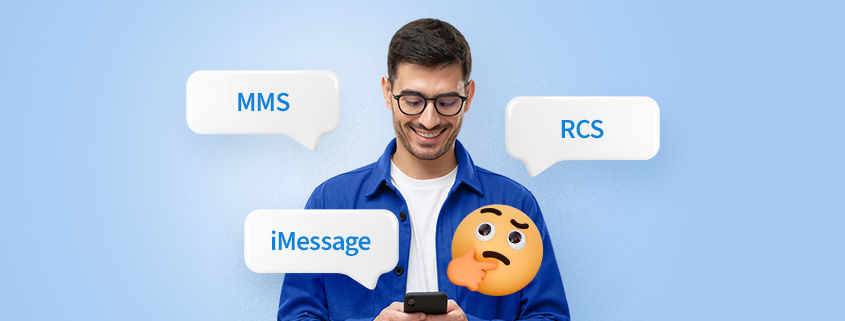
Understanding the differences between MMS, iMessage, and RCS
Updated April 2nd, 2025
You’re probably texting every day, whether from your iPhone, your Android device, or even the classic flip phone. And maybe you’ve wondered how your texts are going through or, more importantly, what happens when they don’t. Let’s take a look at what happens behind the scenes and understand the differences between MMS, iMessage, and RCS. Oh, and we’ll also guide you through some troubleshooting tips whenever you’re experiencing any trouble with your messages.
So, let’s start by understanding the differences between these three messaging technologies:
📱MMS
What is MMS?
MMS (Multimedia Messaging Service) is a messaging protocol that allows you to send multimedia content—such as photos, videos, audio files, and text—over a mobile network. Unlike SMS (Short Message Service), which is limited to text, MMS provides a richer way to communicate by including media files and you will need mobile data to send or receive MMS messages.
How does MMS work?
When you send an MMS, your multimedia file is first encoded and uploaded to an MMS server by your mobile carrier. The recipient’s carrier retrieves the content from the server and delivers it to their device, provided the device supports MMS and has an active mobile data connection. We’re going to say it louder for the people in the back: 📣 mobile data connection 📣
What does that mean? You have to be sure that your mobile data is turned on and that you have data balance on your Tello line whenever you try to send an MMS. Keep in mind that MMSes do not work via Wi-Fi.
Moving on to our next buddies: iMessage and RCS (Rich Communication Services). These are more advanced messaging protocols that offer enhanced features beyond what MMS can provide.
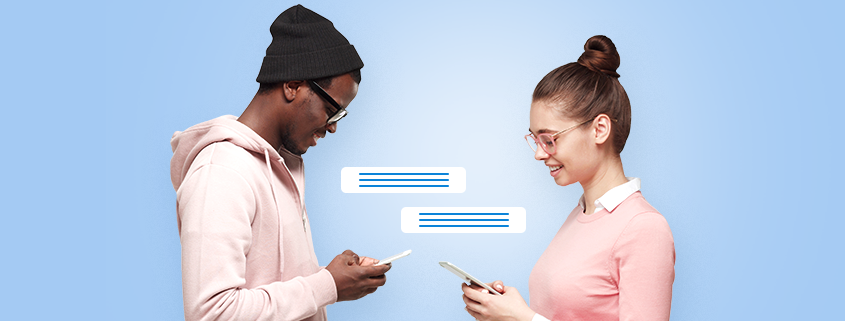
📱iMessage:
What is iMessage?
If you’re an Apple user, you’re probably familiar with iMessage. It’s the Apple-only messaging service built into iPhones, iPads, and Macs.
How does iMessage work?
iMessage uses an internet connection (Wi-Fi or Mobile Data) to send messages, photos, videos, documents, and other media between Apple devices. It supports advanced features like read receipts, typing indicators, end-to-end encryption, and group chats.
Key Differences from MMS:
Unlike MMS, iMessage does not rely on the carrier’s network; instead, it uses Apple’s servers and requires an internet connection, either Wi-Fi or Mobile Data. Messages are sent over the Internet, which means there are no SMS/MMS charges. Additionally, iMessage supports higher-quality media, longer messages, and more interactive features.
But beware – Message only works between Apple devices. If you send a message to someone with an Android phone, it’ll automatically switch to SMS or MMS.
📱RCS (Rich Communication Services)
What is RCS?
RCS is an evolution of traditional SMS/MMS protocols, offering a more interactive messaging experience across multiple devices and carriers. It is designed to provide features similar to popular messaging apps like WhatsApp or iMessage. You can think of RCS as Android’s answer to iMessage, with some added benefits for everyone!
📣 Awesome news! Starting April 2nd, 2025, Tello supports RCS for iPhone users!
From now on, you can enjoy enhanced messaging, and here’s how to get started:
- Update to iOS 18.4 via Settings > General > Software Update.
- Go to Settings > Apps > Messages > RCS Messaging and toggle it on.
How does RCS work?
RCS uses a data connection (Wi-Fi or Mobile Data) to send messages, including high-resolution images, videos, audio, location sharing, group chats, read receipts, and typing indicators. It is integrated into the native messaging apps on Android devices.
Key Differences from MMS:
Unlike MMS, RCS does not have the same file size limitations and quality restrictions. However, both the sender and recipient must have RCS-enabled devices, and their carriers must support RCS.
Why Are iMessage and RCS Different from MMS?
- Internet-Based Communication: Both iMessage and RCS rely on an internet connection (Wi-Fi or Mobile Data) rather than a carrier’s network, unlike MMS, which requires Mobile Data.
- Enhanced Features: iMessage and RCS offer richer communication options, such as higher-quality media, typing indicators, read receipts, and group messaging.
- Compatibility and Ecosystem: iMessage is limited to Apple devices, while RCS aims to work universally across different Android devices and carriers, providing a more unified standard for enhanced messaging.
Now that we have taken a deep dive 🤿, it’s time to move to some troubleshooting tips we’ve prepared for you. We’ve explained some tips for the Android gang and iOS users, feel free to check them out by clicking the links.
What if MMS is not working, but data is turned on?
If you can’t send or download MMS messages even with mobile data enabled, your device may not have automatically synchronized the necessary MMS settings. Here are some steps to help resolve this issue:
💡 Reset Network Settings
Resetting your network settings can often fix the problem. Please note that this will erase all saved Wi-Fi networks on your device.
For iOS: Go to Settings > General > Transfer or Reset iPhone > Reset > Reset Network Settings.
For Android: Go to Settings > System > Advanced > Reset Options > Reset Network Settings. (The exact path may vary depending on your phone model.)
💡 Check and Adjust APN Settings
If MMS still isn’t working, you may need to manually adjust the Access Point Names (APNs) on your device. Contact your carrier for the correct settings or check their website for instructions.
For iOS:
Go to Settings > Cellular > Cellular data Network and there, you will see an option to edit the APN settings. Enter the following values:
– APN: service
– MMSC: http://wholesale.mmsmvno.com/mms/wapenc
– Leave everything else blank.
– Return to the previous menu and once again return to Cellular Data Network to verify the settings are set.
– Reboot the device, and test if the service works.
For Android:
– Go to Settings > Network & internet > Mobile network.
– Before you add the Tello APN settings, tap on the 3 dots in the upper right corner and select “Reset to default”.
– The default APN should display as “fast.t-mobile.com”.
– Reboot the phone and test the services.
If selecting the default APN (fast.t-mobile.com) doesn’t fix the issues, then manually add a new APN:
– From the top, click on Add.
– Enter the following information:
Name: APN
APN: wholesale
MMSC: http://wholesale.mmsmvno.com/mms/wapenc
The rest of the fields, as shown below, should be filled out automatically. If not, please manually enter them as follows:
Proxy: (leave blank)
Port: 8080
Username & Password: (leave blank)
Server: (leave blank)
MMS Proxy: (leave blank)
MMS Port: (leave blank)
MNC: 240
Authentication Type: (leave blank)
APN Type: default,supl,mms
Protocol: IPv4/IPv6
MCC: 310
Save the new APN, reboot the device, and test if the service works.
To sum it up, you should know that each messaging service has its strengths, and knowing how they work helps you choose the best option for your needs. So, next time you send a text, you’ll know exactly what’s going on behind the scenes and how to avoid any hiccups along the way with our useful tips.
But also, don’t worry if you ever encounter any trouble! Our Customer Support is here to help and guide you through. Plus, we also have a super-cool Reddit community ready to jump in!




Hi, could you please let people know when RCS messages will be available for iOS users? Thank you
Hi there,
Please note that we are actively working with our partners to enable this feature in the future.
Thank you for your patience as we work to make it available.
Any update on RCS enablement? This is getting to be tiresome not having the ability to leverage RCS on iOS. Please provide some kind of a timeline
Hi Rob,
Please note that we are actively working with our partners to enable this feature in the future.
Thank you for your patience as we work to make it available.
Just switched to Tello last week and this RCS incapability is now making me miss messages in group chats – this needs to be addressed now.
I am unable to send a group text with Messages to more than 10 recipients. I was told that there is no way to increase that. However, my wife’s phone on Tello will send to these groups with no problem. What setting needs to be changed on my phone to enable sending to more than 10 recipients.
Thanks you.
Hi John,
Please let us know what messaging app are both you and your wife using.
please note that RCS group chats in Google Messages support up to 100 participants. SMS/MMS group chats are usually limited to 20-25 participants.
In case you need more help, please don’t hesitate to contact our Customer Service team: https://tello.com/contact
They’ll be happy to look into this!
what’s the status on this?
Hi Tyler,
Tello now supports RCS for iPhone users!
From now on, you can enjoy enhanced messaging, and here’s how to get started:
1. Update to iOS 18.4 via Settings > General > Software Update.
2. Go to Settings > Apps > Messages > RCS Messaging and toggle it on.
I currently have the tello unlimited texts plan, is there any difference between sending SMS or MMS messages using that service?
Hi there,
SMS messages are included for free in your plan, while MMS messages use mobile data, meaning you need to also have data included in your plan.