The wait is over. eSIM now available at Tello!
Yes, yes… we know! All of you early adopters and tech fans have been waiting for this for some time now. And… it’s ON. eSIM is now available on Tello. The option to activate an eSIM on your device was just added on our website. Inside info: we took extra time to make sure everything is checked, double-proofed and triple-verified before announcing it live so your activation process will be seamless and worry-free.
Just to state the obvious and yes, for the sake of repetition :) if your phone is Tello-compatible and eSIM capable and you want to use an eSIM for your Tello service, now YOU CAN. But while the process to activate an eSIM is quite simple, questions like “what is an eSIM?” or “is my phone eSIM capable?” might also come up. So, we’re taking things one at a time.
What is an eSIM?
An eSIM is an embedded SIM, a digital chip that can be downloaded to your phone. You can think of it as a physical SIM that has gone digital. Instead of physically inserting a plastic SIM into your phone to join Tello, you activate an eSIM on your phone.
How do I know if my device is eSIM compatible?
You can easily check if your phone is eSIM compatible here. Please note that besides being eSIM compatible, your device must be unlocked in order to work with Tello.
Right now, eSIMs can only be used for newer devices such as the latest Apple & Google devices. On the bright side, Tello eSIMs can also be used with some Smartwatches. Unfortunately, older phones cannot use eSIMs. But don’t worry, as time goes by all new devices will be by default eSIM compatible.
Ok, so now that we shared some general info on what an eSIM is and how it is different from the physical SIM card, we can go further and discuss how a Tello customer (aka YOU) can enjoy the advantages of using an eSIM.
I’m already a Tello customer. Can I switch from my physical SIM to eSIM?
Yes, as long as your device is eSIM compatible. To switch to an eSIM:
I’m new to Tello. How do I order an eSIM?
Ok, so now that you ordered an eSIM, the next step is to activate it
How can I activate my eSIM?
Activation is usually very quick. The QR code will be generated in a few minutes from the time your order is successfully processed.
The easiest way to activate your eSIM is by scanning the QR code. It is vital that you are connected to strong, stable Wi-Fi before trying to activate the eSIM because all services from any physical SIM card will be lost immediately.
If for any reason you can not activate your eSIM through the QR code, you can also manually activate it. Here are the customized instructions (based on the device you have) that you need to follow in order to activate your eSIM by scanning the QR code or by following the manual steps.
iOS devices
Scan the QR Code:
- Open your phone’s camera and scan your QR code
- When the Cellular Plan Detected notification appears, tap it
- Tap Continue, at the bottom of the screen
- Tap Add Cellular Plan
Activate the eSIM manually:
- Go to Settings → Mobile Data or Cellular
- Select “Add Data Plan” or “Add Cellular Plan”
- Choose “Enter Details Manually”
- Enter the “SM-DP+ ADDRESS” and the “Activation code”
- both the activation code and the SM-DP+ ADDRESS are available in the My SIM section – “Manually activate eSIM on your iOS device” from My Tello account
- Tap on “Continue”
- Choose the Label for your “Data Plan”
- If you have another eSIM or another physical SIM confirm the default one in the next steps. After completing the extra steps tap “Continue”.
Samsung devices
Scanning the QR code:
- Go to Settings → Connections → SIM Card Manager
- Tap on “Add mobile plan”
- Tap on “Scan carrier QR code”
Activate the eSIM manually:
- Go to Settings → Connections → SIM Card Manager
- Tap on “Add mobile plan”
- Tap on “Scan carrier QR code” and then on “Enter activation code”
- Enter the “Activation code” and the “SM-DP+ ADDRESS”;
- both the activation code and the SM-DP+ ADDRESS are available in the My SIM section – “Manually activate eSIM on your Samsung device” from My Tello account
- Tap “Connect”
Google Pixel
Scan the QR code:
- Go to Settings → Network & Internet
- Look for SIMs and tap the “+” add button
- Tap the Download a SIM instead
- Scan the QR Code to download your eSIM
Activate the eSIM manually:
- Go to Settings → Network & Internet
- Look for SIMs and tap the “+” add button
- Tap “Download a SIM instead?”
- Tap on “Next”
- Tap “Need Help?”, then tap “Enter manually”
- Enter the activation code:
- the activation code will look like this LPA 1$operator.com$ABCDE-12345;
- both the activation code and the SM-DP+ ADDRESS are available in the My SIM section – “Manually activate eSIM on your Google Pixel device” from My Tello account
- Confirm that this is the eSIM you will be adding by tapping on the “Download” button. Once the download is finished, tap on “Settings” to finalize the process.
*Please note that Android devices can have slightly different menus depending on each model, so you can try the following menu paths/variations:
Go to Settings > Network & internet > Click the + sign next to SIMs > Download a SIM instead > Next > Use a different network > Scan QR Code from network
Useful information
The activation code can only be used once.
In the event that you need to change to a new phone, you will need to order a new eSIM from your online account.
If the device is not eSIM compatible but does support our network, you will still be able to purchase a physical SIM card.
You also need to know that once your eSIM profile is activated and, for any reason you decide to perform a factory reset, you will lose the service and you will have to order a new eSIM. Meanwhile, the “Reset Network Settings” will not delete the eSIM profile on your device.
I’m buying a Tello eSIM-compatible phone but I can’t choose the eSIM option on the checkout page. Why?
For the moment, we’re still sending a physical SIM with Tello phones for new lines because we want you to have a back-up just in case eSIM activation fails.
You can switch to an eSIM as soon as your phone arrives by going to the My SIM section of your online account.
Why should I switch to eSIM?
The advantages of using eSIM are quite obvious, but in the end it’s not a matter of “should”. It’s really up to you to decide what type of SIM to use (eSIM or physical SIM card) and it really comes down to the device you have at hand.
Nevertheless, here are some self-explanatory eSIM advantages:
Are the Tello phones being sold on the website eSIM compatible?
Some are. To see if a Tello Phone is eSIM compatible, click on “View Details” on the phone you are considering. Then scroll down to the “Tech Specs” section.
- If it is eSIM compatible, it will show a ✔ under the “eSIM compatible” box. At the moment, only the newest Apple & Google devices are eSIM compatible.
- If it is not eSIM compatible, the “eSIM compatible” box will not display at all.
Please remember that, if you are new to Tello, and you get a device from us, you will still have to get a physical SIM. You will be able to switch to an eSIM as soon as your service is active by going to the My SIM section of your online account.
What about Wi-Fi Calling & Texting and International Calls? Can I still use them with eSIM?
Don’t worry! Nothing changes in terms of your plan and features. Our plans come with Wi-Fi Calling at no extra cost, so you can enjoy making and receiving calls/texts over Wi-Fi both with a physical SIM Card and with an eSIM. The same goes for your international calls. All our minute plans come with international calling available to 60+ countries at no extra costs regardless if you’re using a Tello eSIM or physical Tello SIM Card.
What if I want to change my phone in the future? Do I need a new eSIM?
Well… yes. If an eSIM is active on your device and you want to swap phones, then you will need to order a new eSIM. First, please make sure your new device is unlocked and eSIM compatible. Then head over to My SIM section in My Tello account and follow the steps listed there to order a new eSIM. An eSIM can not be transferred between devices.

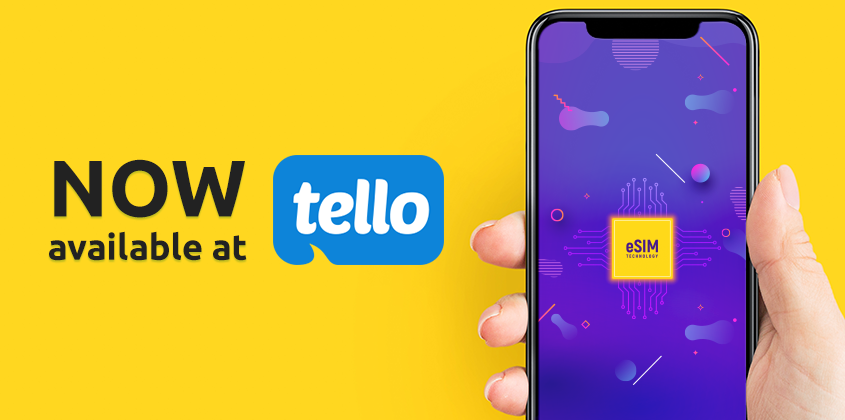



I’m really sorry, I don’t know what I meant, I need to recover. my SIM