
How to use less data
Hello, hello, data-saving buddies!
As you probably know, data consumption is nowadays at an all-time high. And that’s why, at some point, we’ve all wanted to know how to use less data. We have countless apps, a ginormous amount of TV shows, podcasts, and movies, and the list can go on and on. While it’s amazing to have access to all of those, they all are hungry data-eaters.
That’s why we put together a list of ways to save some mobile data. And we’re pretty sure it will make your mobile gigabytes so happy!
But there’s no need to empty that mobile data bucket when you can take advantage of some great tips, tricks, and hacks for saving data.
Enough talking, let’s make you a data-saving star! ⭐️
🌈 Join the Wi-Fi Wonderland!
You don’t have to break the bank every time you want to consume content online. So, the best way to use less data is to join the Wi-Fi Wonderland.
What does that mean? Whenever you see an available Wi-Fi network, choose it over your precious mobile data. Keep that for other nice adventures.
From your cozy home to any fun café, from your fave taco restaurant to any public place that you can think of, Wi-Fi networks are your ticket to the data-saving land. Connect to them whenever possible, just make sure to always choose a trustworthy network for a safe digital journey.
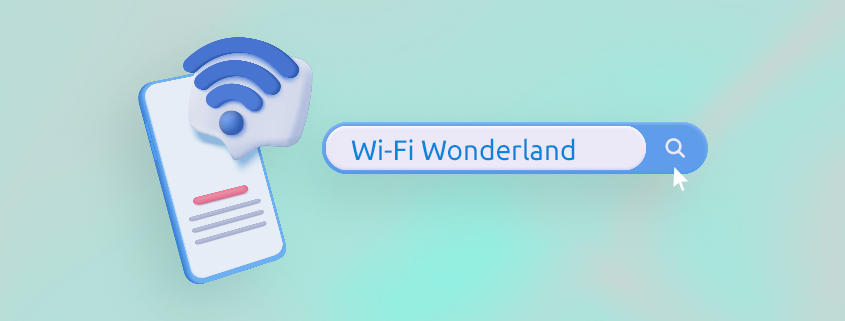
✅ Download via Wi-Fi, enjoy it on the go!
Music, videos, movies, podcasts. Not a list of hobbies, but a list of things that eat up a LOT of data. And yup, we all LOVE them and we consume them every single day. So, instead of streaming, you can try to download any desired content while on Wi-Fi, and then enjoy it wherever you want to, without needing any data. No need for you to stress about how much data the grand finale of your favorite TV show will consume!
🧭️ Travel offline
The same “download over Wi-Fi, enjoy it offline” strategy applies to your travels! While GPS & maps are some real life-savers for us, they are a bit hungry for data and they use a lot of it. A great alternative to saving data here is to download them via Wi-Fi and then use them when you’re out exploring.
Here’s a list of instructions on how to do this if you’d like to enjoy Google Maps offline:
On iOS:
- Connect to your Wi-Fi
- Open the Google Maps app.
- Make sure you’re not in Incognito mode
- Search for the city you’d like to travel to
- At the bottom, tap the name or address – tap More
- And then voila, Download offline map.
On Android:
- Connect to your Wi-Fi
- Open the Google Maps app.
- Make sure you’re signed in to Google Maps.
- Search for the city you’d like to travel to
- At the bottom, tap the name or address of the place- tap More
- Tap Download offline map and you’re good to go!
- If you searched for a place like a restaurant, tap More and then Download offline map and then Download.
📊 Data accountability
Okay, time for some math. No, no, don’t scroll! We have apps and settings that’ll do this!
You’ll just have to check your settings on iOS and Android.

Here’s how to do this!
On iOS:
- Open the Settings app.
- Go to “Cellular” or “Mobile Data.”
- Your current data usage is displayed at the top.
- Scroll down to see more info or the data usage breakdown for each app.
On Android:
- Go to Settings
- Then search for “Network & Internet” or “Connections” and tap on it
- Select “Data Usage”
- Ta-da! There you have it: the total usage of data, as well as a breakdown of it!
- If you wish to, you can also set data usage warnings or limits.
You can also choose your preferred data manager app that can even notify you when you’re getting close to reaching your limit.
🛑 Autoplay OFF, Data-saving ON
This is for the ones that take their babbling phone out of their pocket and the weirdest reaction happens. Why? Apparently, you end up seeing the most random video as autoplay was on for the last 30 minutes. So the switch from “reviewing the best gadgets in 2023” to “the inside of the Barbie Dreamhouse” was pretty interesting and boy, oh, boy there were so many videos playing during this time. Using your precious data, of course! So, don’t forget to switch OFF Autoplay on YouTube or other streaming or music apps.
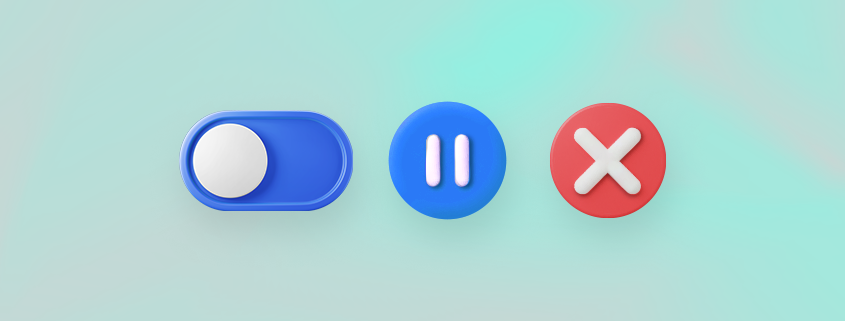
💤📱 Give a break to your app stores
Here at Tello, we strongly believe that your apps and phone should ALWAYS have the latest updates. There are so many issues that are solved with a teeny-tiny and much-needed update! But, there’s a hack right here that would save you tons of data. While these updates are extremely helpful, they also eat a lot of data. So, we’re turning once again to the Wi-Fi Wonderland! Make sure to always update your apps over Wi-Fi by enabling the next settings:
On iOS devices, in App Store: Settings > iTunes & App Store and toggle off Use Cellular Data.
On Android devices, in Play Store: “App download preference” to either “Over Wi-Fi only” or “Ask me every time”
🍽 Stop apps from running in the background
Talking about hungry apps, don’t forget that even your usual apps are always eating up your data while working in the background. A great tip for this is to make sure you stop or cancel them anytime you’re done with any app. There are also some settings in order to stop them from running in the background and using data. On iOS, just go to your Settings and disable Background App Refresh. On Android, go to Settings, then Data Usage, and toggle off the Allow Background Data Usage.
Let us know, do you have other data-saving hacks that you’d like to share with the Tello tribe?
Write them down below!



I have become accustomed to turning my data off anytime it’s not necessary to have it on. So unless I’m awaiting an important email,having to download something outside of a wifi network (bummer),or playing my favorite data requiring games I’m not losing precious plan allotment. Oh,and very importantly having it off anytime I’m sleeping and obviously not in need of data usage. A simple toggle of a button helps me manage data consumption which is good for the wallet ultimately.
Connections>Data Usage>Data Saver on Android.
Guess it is what it is it’s the right way in the wrong way I’m asking you to let me know which is which
i started to update apps and then left the house – google play downloaded 200 megs of data in no time – make sure you turn off background data for google play!
I have tello but are we able to travel out of state & use our cell phone on Tello?
While we do not currently provide roaming on our GSM network – either domestically or internationally – we do have 2 great alternatives for calling & texting when you are traveling abroad or simply in an area of poor coverage at home.
Wi-Fi Calling & TextThis is a feature available on the vast majority of Tello GSM-compatible phones and you can check your phone settings to confirm.
It allows for calling & texting (sending & receiving) via the closest available Wi-Fi network which could be at a hotel, your office, at home, or even a Wi-Fi hotspot.
If you have set up Wi-Fi Calling correctly, it does not use up data from your Tello data plan, it just uses minutes from your calling plan as normal as long as the destination you are calling is included in our 60+ countries list
.See more details on this blog;
https://blog.tello.com/news/wi-fi-calling-is-now-fully-supported-by-tello-mobile/
The second option is our Tello App. The App can be used only to make calls, you cannot send/ receive text or receive calls on the App. It will work if you’re connected to a Wi-Fi network, or have data from your local provider.
We appreciate your understanding!
As long as you are in an area served by Tello’s network (which covers most of the country), you’re good to go anywhere in the US.
“Roaming” means using the services of a different carrier because yours does not serve that area.
On my new Android 13 phone,
instead of “… go to Settings, then Data Usage, and toggle off the Allow Background Data Usage. “,
it’s Settings -> Connections -> Data Usage -> Data Saver
which does that. Apparently you can make exceptions for some apps if you want.
Indeed, for some devices the settings might differ. But our Customer Support Team is available 24/7 for any inquiries or questions.
Tell me about the hot spot. Will it sync with my laptop computer at home.
Certainly!
The hotspot functions exactly as expected. If your device permits, you can connect any other device to your phone’s hotspot.
If using least expensive plan $5/month (no data) but later discover need for internet then can a purchase of credits provide temporary data access?
Unfortunately not, but for only $1 you can add 1GB of data to your plan. 100 minutes, 1GB of data and unlimited text cost only $6/ mo. You can change the plan at any time.