Learn how to block unwanted calls
The 90s satisfaction of hanging up the phone on somebody can never be matched by a smartphone. No future release, feature or new gadget can hold a candle to that unique feeling.
That was one of the many perks of growing up in those days.
Apart from being hard to explain using today’s phones, it gets even more difficult if you go through the expressions used. Things like “hanging up” the phone make no sense anymore.
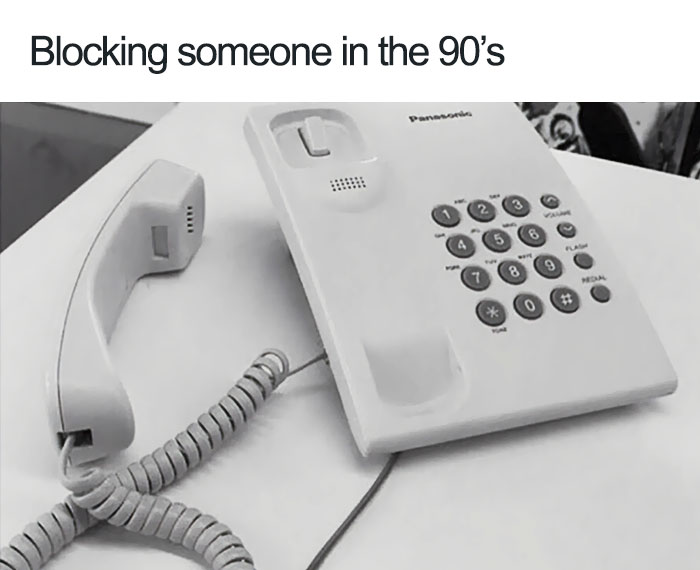
Image source: www.boredpanda.com
Nevertheless, the human need to block someone is timeless. Whether it’s an old flame or a passionate telemarketer, there will always be people who you don’t want to talk to.
Modern times come with many solutions, depending on what type of device you own, so let’s get into it.
How to block calls on an iPhone
If you’re using iOS 7 and later, know that the option is built in the operating system and allows you to quickly block calls, messages, and FaceTime requests without using external software or third-party apps.
Where to find it?
It couldn’t be easier: check your Phone’s settings menu and contact list.
Settings → (General) Phone → Call section → Call blocking and Identification.
Another way: Tap the Phone icon, select either all calls or missed calls and tap the information icon to the right of the number you wish to block. Scroll to the bottom of the resulting info panel, and tap the blue Block this Caller option, followed by Block Contact to confirm the request.
Once you set it up, the blocked calls will be going to your voicemail. The good part: the sender will not even know about you blocking him since there is no indication of it.
If you’re iPhone is not compatible with the latest version of iOS (like any iPhones before the iPhone), you can try a workaround when it comes to unwanted calls.
Create a contact from the number you were called on. Instead of naming it after the person, call the contact ‘Nuisance Caller’, ‘Hang Up’, ‘Never again” or some other label that you’ll understand. This way, you’ll make not to pick up. It’s a personal approach, but it works.
Every time a different timewaster calls you, tap the arrow by the number and hit ‘Add to Existing Contact‘. Then add them to the previously created contact, so you’ll have all them in one place.
Blocking a number in Android
The ways to block an unwanted caller on your Android devices are as many and as different as there are manufactures.
You can find a Reject list in your call log, where you can add the number you want to block. It will disable the incoming calls from them.
Sending calls to voicemail can be done easily. Go to contacts, select the person you’d like to block, and hit the little button in the right-hand corner that looks like a pencil. Then tap the three-dot menu icon in the upper-right corner and check the box next to All Calls to Voicemail.
Most people turn to their contact list, select the phone icon from your home screen, then tap the three-dot menu and choose Settings > Call > Call Rejection > Auto Reject List > Create.
Some smartphones, like Samsung for example, make it easy: select the Phone icon on your home screen, tap the three-dot menu in the upper-right corner, and then tap Settings. You’ll find Block numbers listed here. If you wish to automatically block unknown callers, simply toggle on the option for Block anonymous calls.
Blocking calls with apps
When nothing seems to do the job and you need an easy fix, turn to a third-party app.
Blocking calls with an Android App
Should I Answer?
Free app that will protect you against unsolicited, expensive, unwanted or unknown calls.
The blocking features include: blocking calls from hidden numbers, calls to premium rate numbers, to foreign countries, calls from/to negative rated numbers, from numbers defined on the private block list.
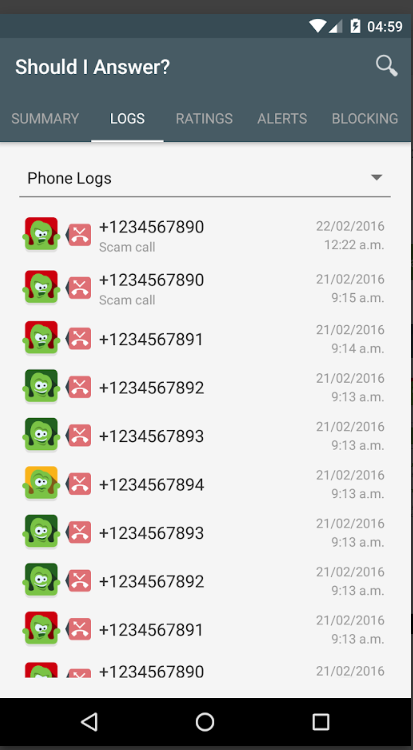
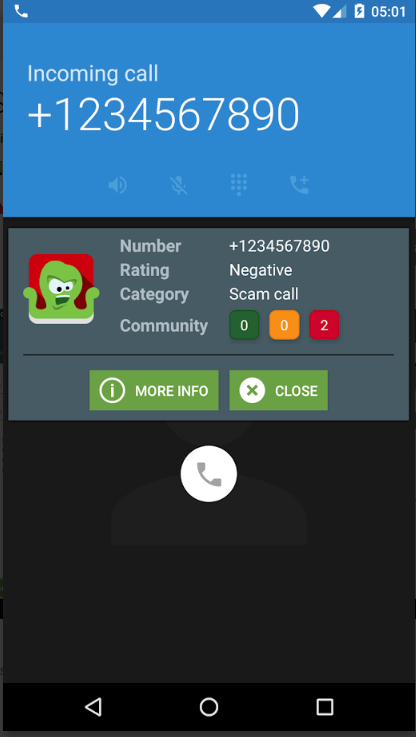
Safest Call Blocker
Safest Call Blocker is another free and easy to use app, that features the usual array of call-blocking toggles, but you can also block a range of numbers using wildcards.
You can create your own personal or wildcard blacklist, for example, you can add 1-800-###-#### to the block list and you won’t hear it ever again.
iPhone Call-blocking apps
Hiya
According to their site, Hiya Call Block Security identifies the calls you want to take and blocks the numbers and texts you want to avoid. Hiya is free (no ads!), and is incredibly easy to use.
Hiya will serve both as a way to cut down on spam calls and will give users the ability to know who is calling if that number is not on their contact list.
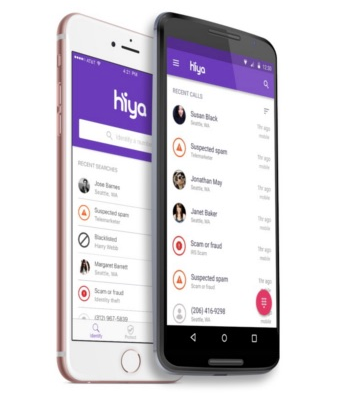
Image source: hiya.com/blog
True color
Their description says it all: Identify and block spammers, search for unknown numbers, call friends and much more! With a community-based spam list of over 250 million users, Truecaller is the only phone app you’ll ever need.
There’s a standard block list, as well as the ability to search the company’s massive database of names and numbers.
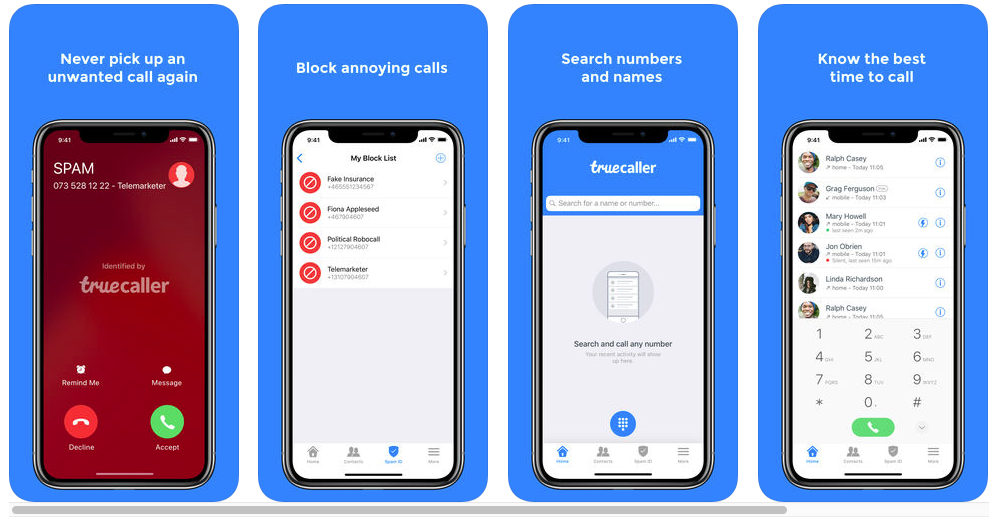
Image source: itunes.apple.com

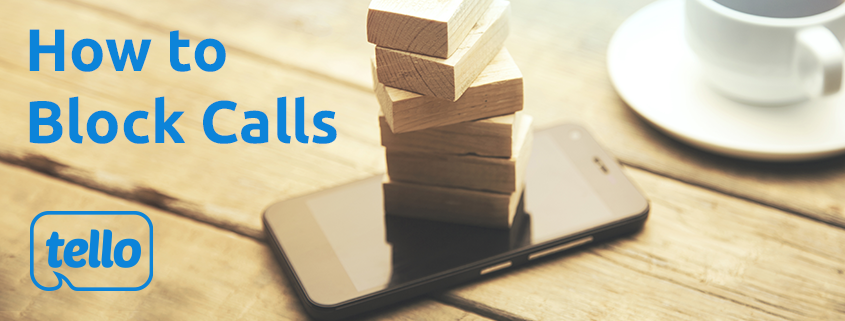
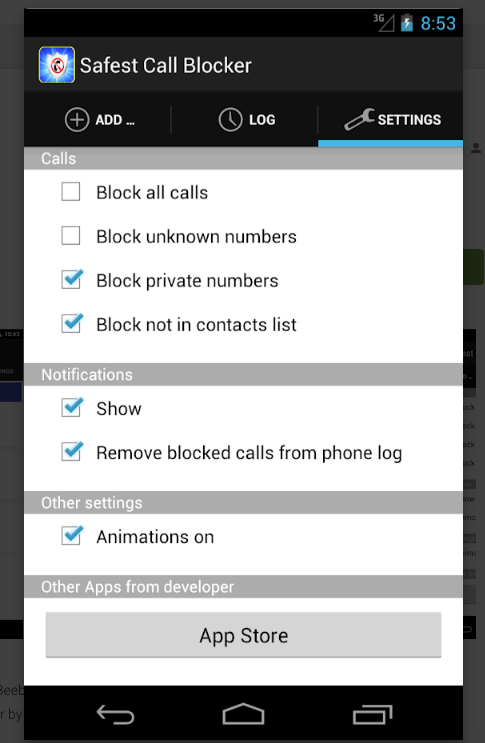
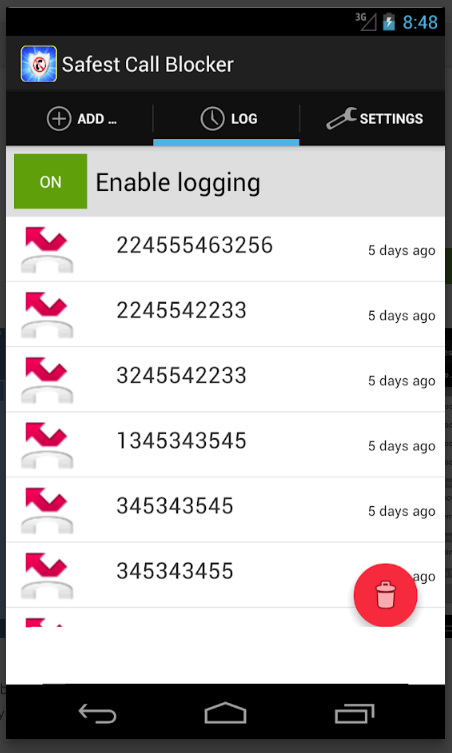


What about those of us who do not use smartphones? All the major carriers have the ability to block numbers regardless of the device used.
Adding numbers to the blacklist is efficient, but not 100%. Spam calls and scam calls are a topical subject now and a real problem. Even the government can’t handle all the spam calls and scam calls.
You can use call blocking apps. Apps help to reduce spam calls in two times, and it’s a significant difference. It the article was mentioned a couple of them. I want to share with you my personal experience. I use CallHound app to block unwanted calls, and I’m delighted with its work. You can try it here https://callhoundapp.com/. Anyway, for now, call blocking apps is the best option to block unwanted calls.
A nice guide. But I use my Tello service in a mobile hotspot device that doesn’t have the ability to block or reply to SMS. With my new tello phone number I inherited one SMS bot that keeps sending me stock ticker updates. It would be nice if we could log into our Tello accounts online and have the ability to submit a number to be blocked.
You should implement carrier side blocking (like all major carriers have). Blocking with my androids function does not stop annoying callers from leaving voicemails, which just shifts the annoying problem somewhere else.
Thanks for the feedback, Max! Noted :)
Glad you liked the feedback. Has TELLO done anything about carrier side blocking at all since the suggestion in 2019? Your customers NEED this. Google voice does it, CallCentric does it, Numberbarn does it. Since you have a database of all incoming calls to each of your customers, why doesn’t TELLO give us the ability to block incoming calls on a number-by-number basis?
Mike,
Bad news, atm, it’s still a no for this feature, sorry.
The good news is that by switching to GSM, we’re running on a much more flexible and friendly network, so this might happen in the future. Until then, you can try manually blocking some numbers or signing up on the Do Not Call list. Hope it helps, thanks!
It’s been another year since last comment on this topic. Any update on having a spam call and text blocking feature that is on the carrier side? You use T-Mobile’s network I believe and they have this feature, can’t you just use that same already available feature for network you’re leasing? I mean love you guys but the spam texts and calls are getting ridiculous. I just installed an app but still if your goal is happy customers you should have some type of feature on the carrier side since your competitors all offer it.
Hi,
There’s a process that might helps with this:
To avoid receiving unwanted spam or telemarketing calls, you need to register your number with the “Do Not Call Registry” (https://donotcall.gov/) which is a very quick and easy process.
The “Do Not Call Registry” accepts registrations from both cell phones and landlines.
You must call from the phone number that you want to register.
To register online go to https://donotcall.gov/register/reg.aspx.
Simply fill in the required fields, submit the form, and respond to a verification email.
Hope it works, thanks!
+1
I’ve gotten 3 questionable callers this week; would be nice to block these via carrier side blocking.
I noticed that I can now is the Sprint SMS blocking service on my Tello phone. Basically you send SMS to 9999 with various short commands, ‘i.e. Block 5551234567’. Full documentation:
https://community.sprint.com/t5/Services-Network-Support/SOLUTION-SMS-Text-Messaging-Short-Code-9999-Commands/ta-p/982282
This URL no longer works, after the T-Mobile/Sprint merger. Can someone find the right link and post it here? And, do Tello users have the ability to use T-Mobile’s robocall-blocking tools?
Hi Glenn,
Indeed the info in the article refers to Sprint.
For spam calls & messages, it is recommended that you download a free call blocker App which is able to block robocalls & messages.
Also, here are some useful links that might help you protect your device from spam and/or robo calls: iOS or Android depending on your device model.
All very well for cell phones. But how do I block calls on my Tello house phone?
Bernie, as far as I know, this is done via your phone settings, so maybe look this up.
Fingers crossed!
USBank informed me that my phone number is “blocked by carrier.” I went to USBank online to unblock it, and it attempted to send a 60digit code in a text to me, using a 6-digit phone number. The text did not appear.
USBank suggested that some carriers block short phone numbers as a form of security. If Tello does, this, can I modify it to let the 6-digit number come in?
Hi, Greg, I’ve passed your case on to our Customer Support department and they’ll contact you on the matter. Fingers Crossed, thanks!
I’d really love for Tello to create a way to block incoming calls from unknown numbers like most other carriers have. I’ve had a Tello phone for just a few hours and have had six spam calls in the last hour alone. Unfortunately the phone we have doesn’t have a way to silence incoming unknown calls or add apps to help. I’m blocking each number and have signed up for the Do Not Call Registry but that’s only mildly beneficial.
We do apologize for the inconvenience. We are currently working to find a solution for this situation.
Tello, How’s the R&D coming on the Spam blocker?
Kevin
Hi Kevin,
We’ve recently launched Scam Guard, you can read more about it here: https://blog.tello.com/news/introducing-scam-guard/
After receiving a flood of spam calls this weekend I would say your new service is not working and as a new subscriber I am already looking at other providers. Pretty disappointing that Tello has been dragging their feet for over 4 years on this and still don’t have it solved. It’s a shame you don’t value your customers more.
Hi Joe,
We’re really sorry to hear about this and for any inconvenience it may have caused.
Please don’t hesitate to contact our Customer Service team and explain this situation in detail. They’ll be happy to help and try to sort this out:https://tello.com/contact